Since this feature is controlled by the printer driver, you'll have to make the changes at each computer, unless the driver is installed on a server. We're assuming your printer driver is installed on each computer.
Windows 7:
- Open Devices and Printers by clicking the Start button Picture of the Start button, and then, on the Start menu, clicking Devices and Printers.
- Right-click the printer that you want to use, and then click Printing preferences.
- Click the Color tab.
- Under Color Options, check the box next to Print in Grayscale.
- Click apply, and then click OK.
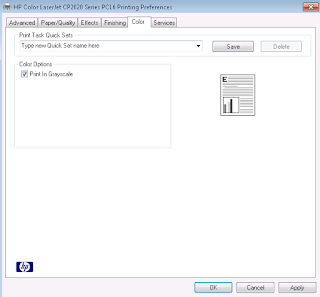
Window 8 should be similar:
- Press the Windows key on the keyboard to open the search bar.
- Type Printer in the search bar and press enter/return.
- Click on Devices and Printers.
- From there, it should be similar to above steps (Windows 7).
When you want to print in color:
- Open the document to print.
- Either click File, Print or type CTRL + P to open the print dialogue box.
- Click Preferences.
- Click the Color tab.
- Under Color Options, check the box next to Print in Grayscale.
- Click OK.
- Then Print.
Feel free to contact me if you need assistance.
Andy Brasfield
865-675-5900 x 103

No comments:
Post a Comment